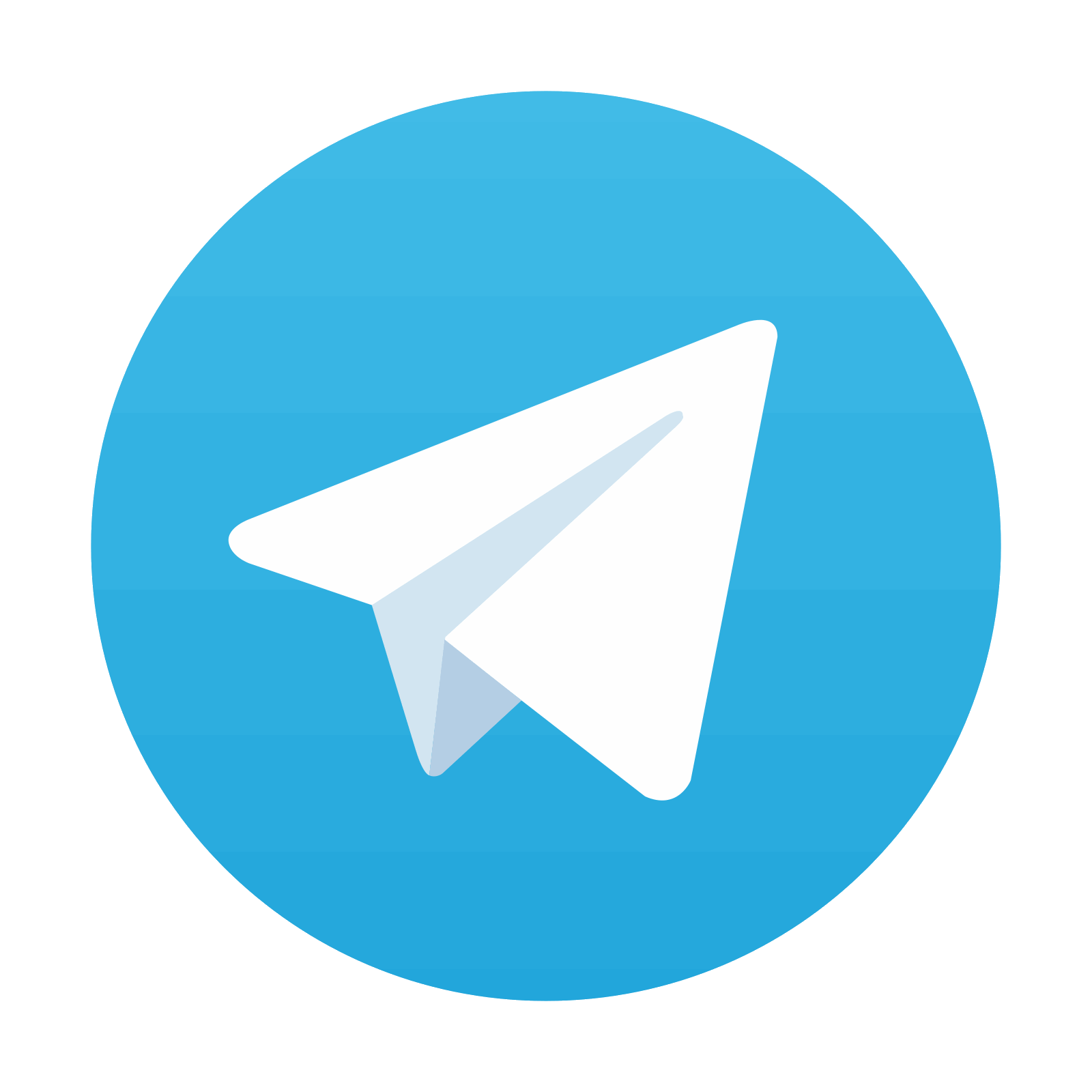Learning objectives
- •
Describe tools and technique for ultrasound image optimization.
- •
Describe techniques to effectively obtain crucial obstetric information in an emergency.
Image Optimization
- •
Control deck, probe type, frequency, and orientation
- •
The ultrasound control panel and keyboard share several common knobs and button even across brands. Such common controls include ultrasound modes, gain, depth, focal zone, and zoom ( Fig. 7.1 )

Fig. 7.1
Ultrasound control panel allows operator to adjust mode, gain, depth, and zoom.
- •
Most common probe used is a curvilinear array with a frequency 5 MHz for transabdominal approach. Transvaginal ultrasound can be used in selected situations
- •
Please note the notch that indicates correct probe orientation ( Fig. 7.2 ). Such notch should be maintained between 9 and 12 o’clock positions to avoid obtaining false laterality information (mirror image). If you are unable to ascertain laterality in an unfamiliar ultrasound machine, you can always press with a finger on each side of the probe and see in the screen which side of the screen such area is represented

Fig. 7.2
Notch indicates top of ultrasound probe.
- •
Do not forget to apply ultrasound conductive gel!
- •
- •
Ultrasound modalities
- •
B-mode, also known as 2D, is the most used ( Fig. 7.3 )

Fig. 7.3
B-mode presents with a 2D image of the area being studied.
- •
M-mode detects movement of tissue, such as the cardiac ventricular walls. This modality allows for detection of fetal heart activity and to measure fetal heart rate. It is the preferred mode to measure the fetal heart rate in early pregnancy ( Fig. 7.4 )

Fig. 7.4
M-mode detects movement of tissue, such as the cardiac ventricular walls. This modality allows for detection of fetal heart activity.
- •
Spectral Doppler is also used to assess blood flow. Place the sample gate in the four-chamber area and activate Spectral Doppler to obtain fetal heart rate blood flow Doppler waveforms. This allows for calculation of fetal heart rate ( Fig. 7.5 )

Fig. 7.5
Spectral Doppler is also used to assess blood flow. Place the sample gate in the four-chamber area and activate Spectral Doppler to obtain fetal heart rate blood flow Doppler waveforms.
- •
Color Doppler: this modality produces color signals in the screen in areas of blood flow. In emergencies, it is also a useful tool to determine if the fetus is alive. When confirming no fetal heart activity, it may be helpful to open the color Doppler box ( Fig. 7.6 )

Fig. 7.6
Color Doppler produces color signals in the screen in areas of blood flow. In emergencies, it is also a useful tool to determine if the fetus is alive.
- •
- •
Ultrasound adjustment
- •
Gain: Adjusting the gain will make the image brighter or darker. Too much or little gain will make things indistinguishable from each other in an either very bright or dark screen, respectively. Adjust the gain to reach a balance that allows you to better see the area of interest ( Fig. 7.7 )

Fig. 7.7
Adjusting the gain will make the image brighter or darker: (A) an image that is too dark and (B) an image that is overcorrected.
- •
Focal zone: Generally, the focal zone marker is best placed at the deepest level of the area of interest or slightly deeper ( Fig. 7.8 )

Fig. 7.8
The focal zone marker is best placed at the deepest level of the area of interest or slightly deeper. The interest intmis image is the fetal spine.
- •
Depth: It allows the operator to adjust the depth of the area represented in the screen. Adjust the depth to exclude deep areas of no value and thus optimize visualization of the area of interest. In general, the area of interest should fill two thirds of the screen ( Fig. 7.9 )
- •